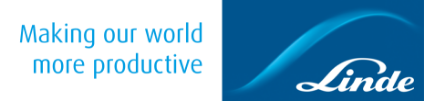

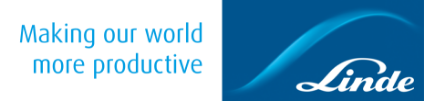

Log in by inserting your user id and password.
Renew a password.
Link to the landing page with registration and FAQ.
Get ADR information from your last purchase in the app.
Get a 4-digit PIN code for entering Gas 24/7. You must be near the location with GPS turned on. PIN code is valid for 30 minutes.
Scan returns, and purchase of new cylinders provided you are at a Gas 24/7 and received a PIN code. Read more under "Menu" on the right.
Home – you can see how many returns or purchases you have scanned, choose to scan more cylinders or go ahead and complete purchases.
Current order – see which cylinders you have scanned and remove cylinders from order if needed.
History – view you last five orders in app.
Safety – links to safety sheets, safe cylinder handling, safe cylinder transport and safe Acetylene handling
Help – instructions on how to use the self-service point and the app.
Contact Linde – contact support, send text message or call.
Change password – create your own password.
Log out – log out of the app (cannot be done with an unfinished order).
To get a PIN code to open the door, your mobile phone must have GPS (location service) enabled. This is used to determine your location, after which a 4-digit door code for our Gas 24/7 self-service point will be displayed in the app. The code displayed in the app must be entered via the keypad on the door. The door code is valid for 30 minutes with the remaining time displayed on the screen. To start the purchasing process, click on "CONTINUE" button.
NOTE! By cliocking on the blue DELETE-button for a product, the product will be removed from the list.
To confirm your order and see prices, click on "SUBMIT" button and you will be taken to the page where you confirm your order.
If the scan fails, it may be due to insufficient light or a defective bar code.
Click on "HOME" in the menu.
To start using a Gas 24/7 self-service site you need to register at the landing page or in the app. You get a username and password via email that you log into the app with. Registration can take up to two days. You also need to download the Linde Gas 24/7 Nordics app before you can start shop.
